
Detailed explanation of how to transfer photos from an iPhone to a computer using a USB cable, covering both Windows and macOS platforms:
Method 1: Using a USB Cable (For Windows and Mac)
Step 1: Connect Your iPhone to the Computer Using a USB Cable
– Start by connecting your iPhone to your computer using a compatible USB cable (Lightning to USB or Lightning to USB-C, depending on your computer).
– Ensure that your cable is in good condition and securely connected to both the iPhone and the computer.
Step 2: Trust the Computer on Your iPhone if Prompted
– When you connect your iPhone to a computer for the first time, a prompt will appear on your iPhone asking whether you trust this computer.
– Click “Trust” and enter your device’s passcode if prompted. This allows the computer to access your iPhone’s photos and data.

Step 3: For Windows Users
1. Open File Explorer:
– On your Windows PC, open File Explorer (Windows + E) and look for your iPhone under “This PC” or “Devices and drives.”
– Your iPhone will be listed as a device with its name (e.g., “John’s iPhone”).
2. **Navigate to the “DCIM” Folder:
– Double-click on your iPhone in File Explorer. You will see a folder named “DCIM” (Digital Camera Images).
– The “DCIM” folder contains all your photos and videos, organized in subfolders named like “100APPLE,” “101APPLE,” etc. 3.
3.Copy and Paste the Desired Photos:
– Open the subfolders to view your photos and videos.
– Select the photos you want to transfer. You can do this by holding down the
Ctrl key and clicking to select multiple photos, or by pressing Ctrl + A to
select all.
– Right-click the selected photos and choose “Copy,” then navigate to the
folder on your PC where you want to store them and choose “Paste.”
– Alternatively, you can drag and drop the photos to the desired location.
Step 4: For macOS Users**
1. Open the Photos App:
– On a Mac, the Photos app usually opens automatically when you connect your
iPhone. If it doesn’t, you can open it manually from the Applications folder or
by using Spotlight search.
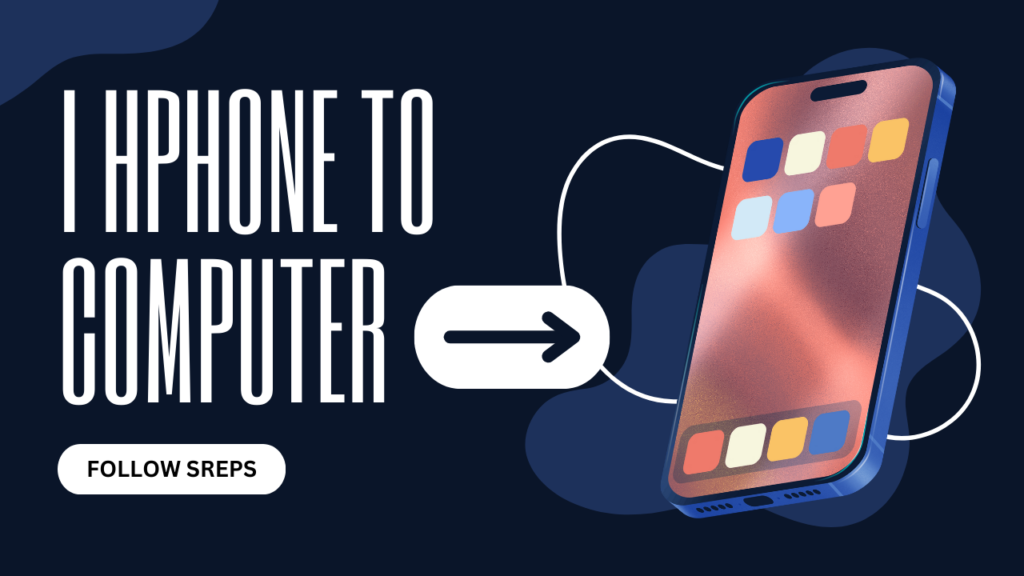
2.
Select the Photos to Import:
– In the Photos app, you should see an “Import” screen displaying all the
photos and videos on your iPhone.
– You can choose to import specific photos by clicking on them or select all
photos by clicking “Import All New Items.”
3. Click “Import Selected” or “Import All”:
– If you’re importing specific photos, click “Import Selected.” If you want to
transfer all the photos, click “Import All New Items.”
– The imported photos will be stored in the Photos library on your Mac, and you
can organize them into albums or export them to folders.
